Introduction
This quick start guide offers you step-by-step guidance to perform common merchant actions on the fabric Commerce Platform (fCP) using fabric’s Copilot application. We’ll cover how to add new products, set up promotions and prices, add inventory, and configure the cart and checkout process. Whether you’re a newcomer to the platform or seeking a refresher, this guide is designed to kickstart your journey. Once you have read this guide, we recommend checking out the Shopper Experience Quickstart Guide to begin implementation of your storefront.Target Audience
This guide caters to a diverse range of user groups within an e-commerce merchant’s team, including system administrators, developers, content managers, product managers, and other relevant stakeholders contributing to setting up a merchant implementation using fabric.Glossary
- fCP: fabric Commerce Platform (fCP) offers a range of features to manage various aspects of your storefront, including merchandising, pricing, promotions, inventory, order processing, and shopper data. For your business operations, you can interact with fCP using fabric’s administration interface called Copilot.
- Copilot: Acting as the central administration hub for fabric, Copilot offers a suite of services that empower you to directly manage your digital commerce requirements, minimizing reliance on technical development resources.
- CTA: A call-to-action (CTA) is a specific action that you want a shopper to take. For instance, “Add to Cart” typically appears as a button on a webpage, encouraging users to add a product to their cart and move one step closer to checkout or conversion.
- Attributes: Attributes serve as descriptors for assets such as products, categories, and collections. Custom attributes extend the meaning of an asset beyond what you can define with standard attributes such as name, description, etc.
- Mapping: “Attribute mapping” provides you the flexibility to create attributes with your preferred names. For example, you may call a product’s unique identifier as Product ID whereas fabric may call it an SKU. With attribute mapping, it’s possible to define Product ID = SKU. This way, you can continue using your preferred term “Product ID” and fabric will identify this attribute as “SKU” across all services such as Orders and Offers.
- Product Catalog: Your products are the foundation of your e-commerce offering and consist of individual items, bundles, and variants. A single product (also referred to as an Item) is a service or a stand-alone item sold individually. Bundles are combo or collections of two or more products sold exclusively together or as individual products (depending on the configuration). Product Catalog can be added to the system manually or imported in bulk using CSV files. fabric validates these products to ensure data accuracy and integrity, guaranteeing consistent and high-quality information.
- Categories: Each item is placed where it belongs within a category. For example, “Household” is a parent category with “Kitchen” and “Bath” as children categories, and “Dish Scrubber” is an item within “Kitchen.” This organization can be represented as “Household” -> “Kitchen” -> “Dish Scrubber.”
- Collections: Collections serve as alternative organizational structures of the Category system, which is the original, single source for all items and categories. Their main purpose is to organize items on your e-commerce platform based on browsing structures you may need, such as organizational requirements, multi-regional assortments, and multi-channel assortments. For example, if your company sells a variety of home goods and appliances, you can create different Collections to cater to specific shopper segments. One Collection may focus on kitchen appliances and cookware for cooking enthusiasts, while another Collection could include furniture and home decor for interior design enthusiasts. These Collections act as filters within the Category system, enabling a targeted merchandising strategy.
Prerequisites
You must have a fabric Copilot account.Add new products
Follow these steps to add new products to your Storefront using the fabric Commerce platform.Step 1: Create Product Attributes
On the fabric Commerce platform, you have the flexibility to create a vast range of product attributes to describe your products. To manage existing attributes or to create new ones, go to Copilot Product Catalog → Attributes → Product.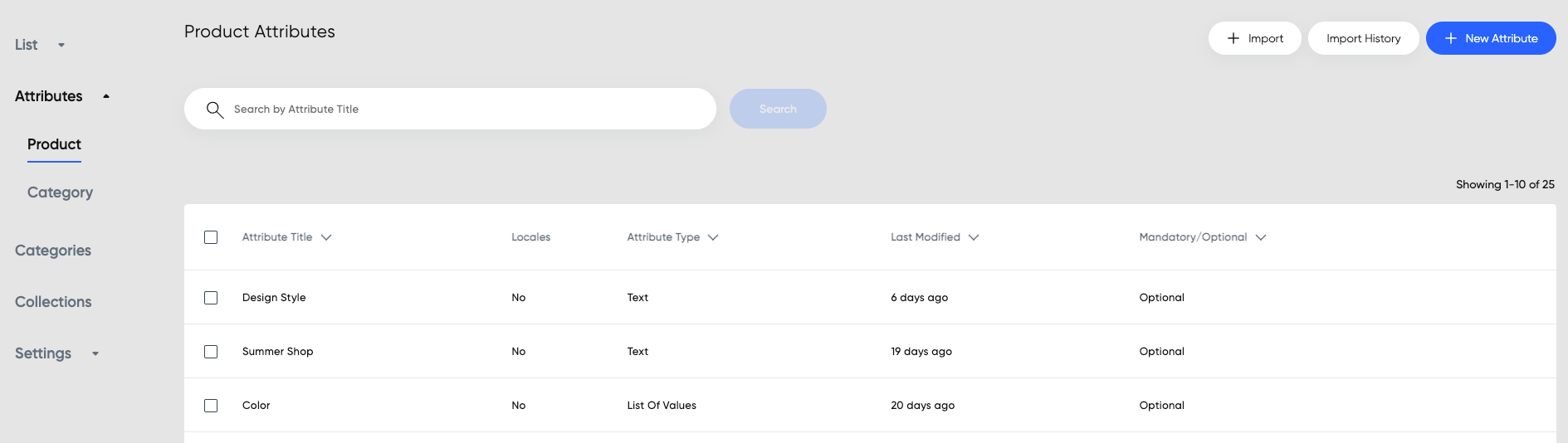
| Attribute Title | Type | Description | Mandatory | Value 1 | Value 2 | Value X |
|---|---|---|---|---|---|---|
| SKU | SHORT TEXT | Unique item identifier | TRUE | |||
| Active | BOOLEAN | Is product active or not | TRUE |
Step 2: Map Attributes
Before creating any product, its necessary to establish attribute mappings. This allows the Product Catalog to recognize the attributes that should be shared with other services. While only the SKU attribute is mandatory to add a new product, we recommend mapping all the attributes listed in the below screenshot to ensure proper configuration of your Product catalog. NOTE: Attribute mappings can be updated only if there are no products present in the Product List (or Catalog). To update attributes in Copilot, Go to Product Catalog → Settings → Attribute mapping.\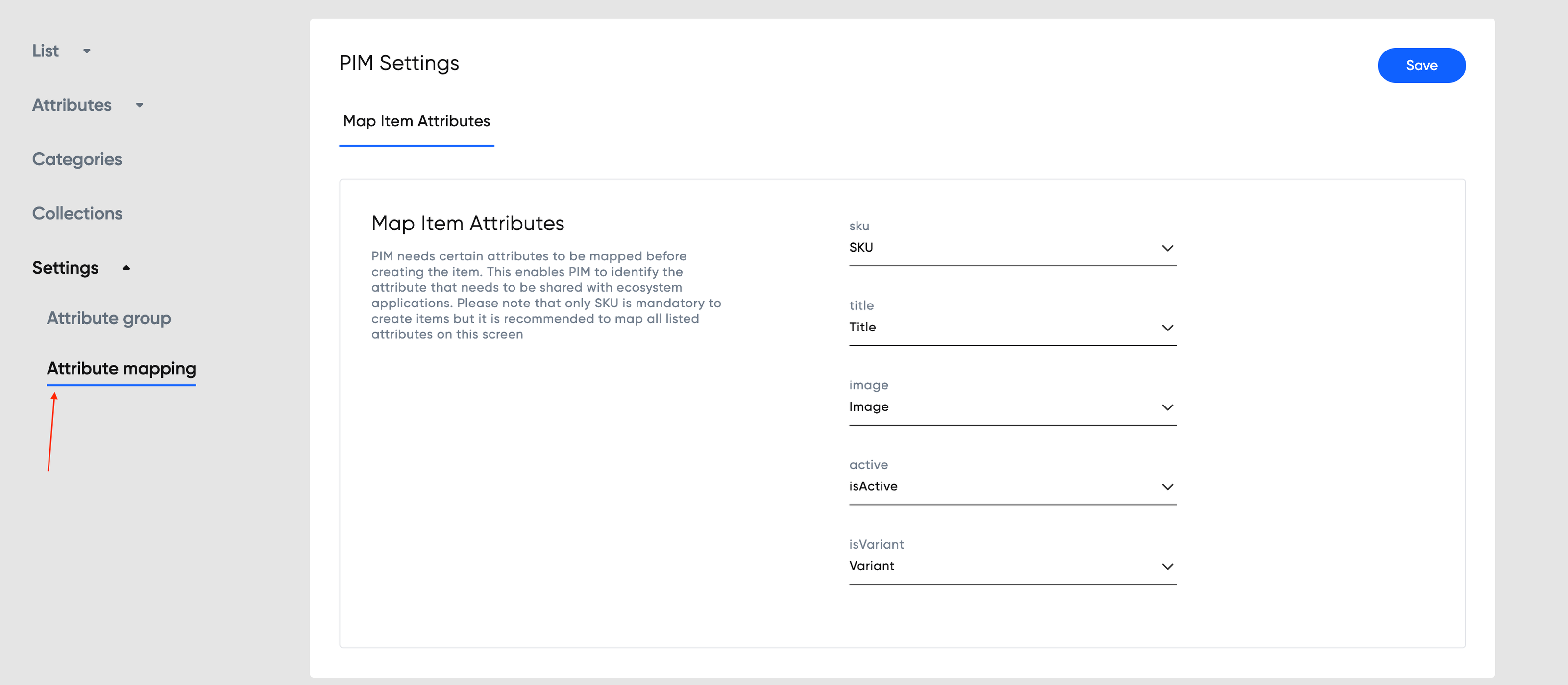
Step 3: Create Product Category
Product categorization plays a crucial role in a Product Information Management system as it enables you to logically organize your products. Within Copilot, you have the capability to create and update categories by navigating to Product Catalog → Categories.\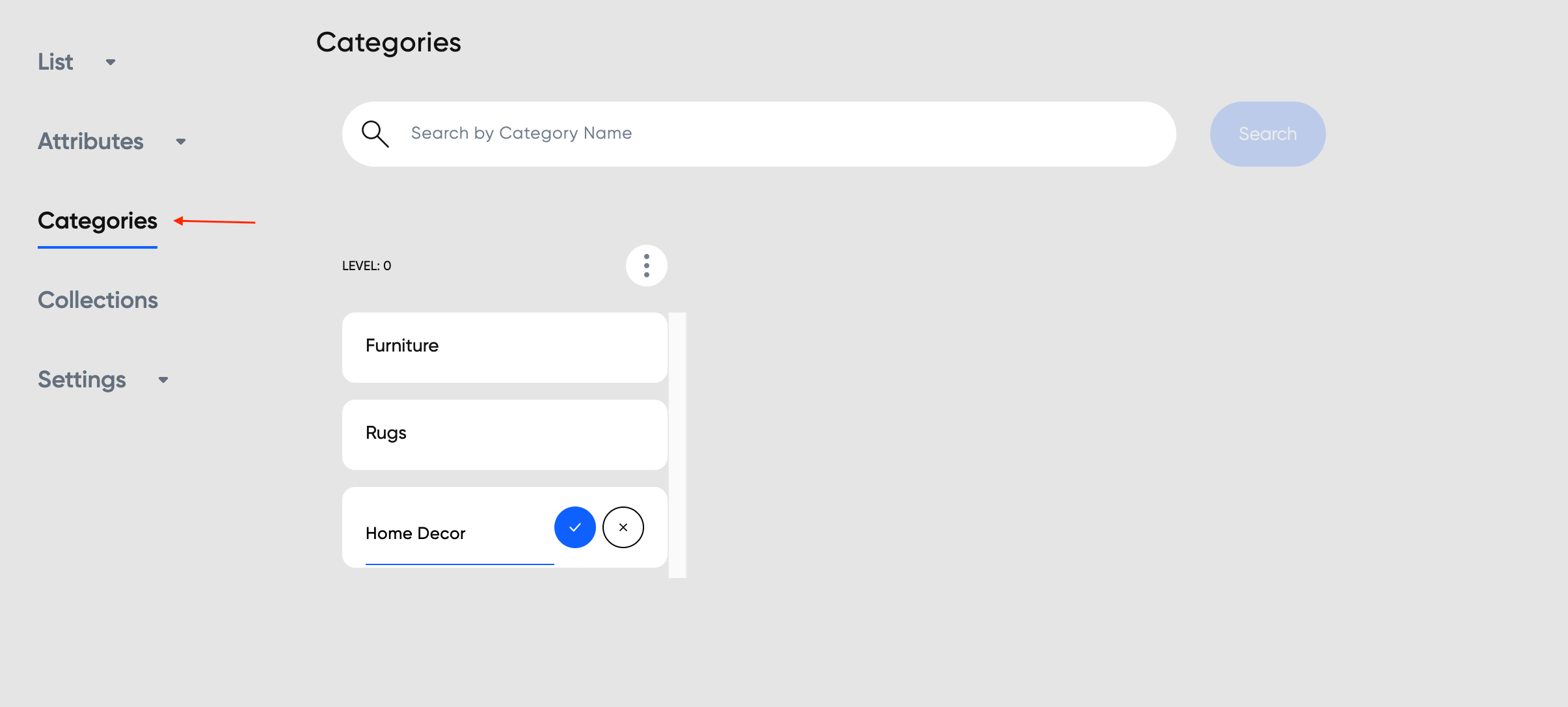
Step 4: Assign Product Attributes
Adding attributes to products is crucial to better organize and categorize products, making it easier to search, filter, and analyze product data. For instance, in a clothing category, attributes such as color, size, and material are used, whereas in an electronics category, attributes such as screen size, resolution, and included accessories are employed. To assign product attributes in Copilot, go to Product Catalog → Categories → [Select category] → Product attributes.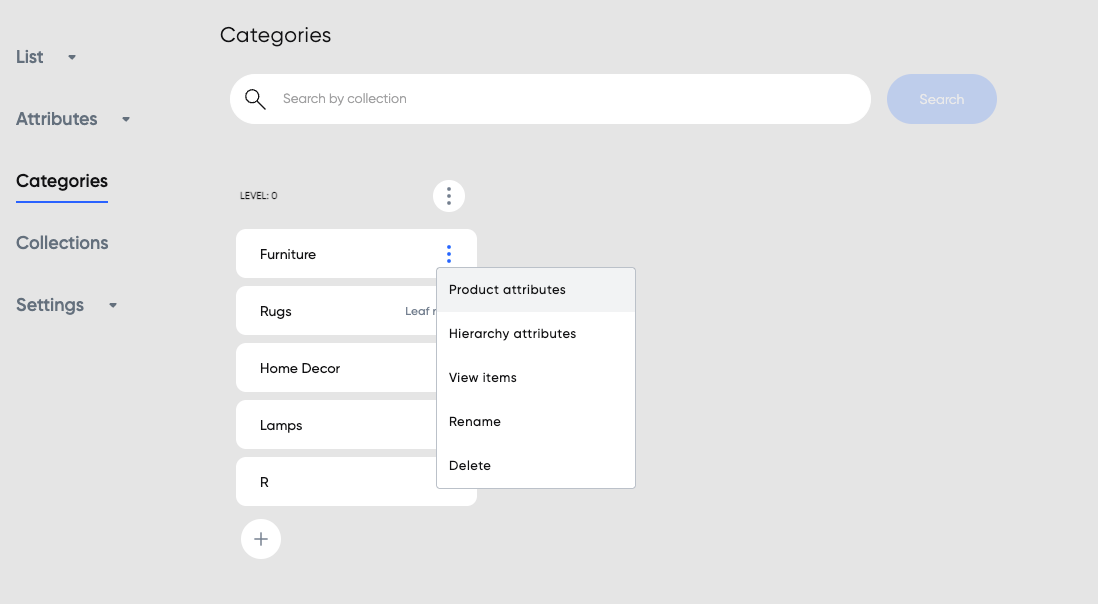
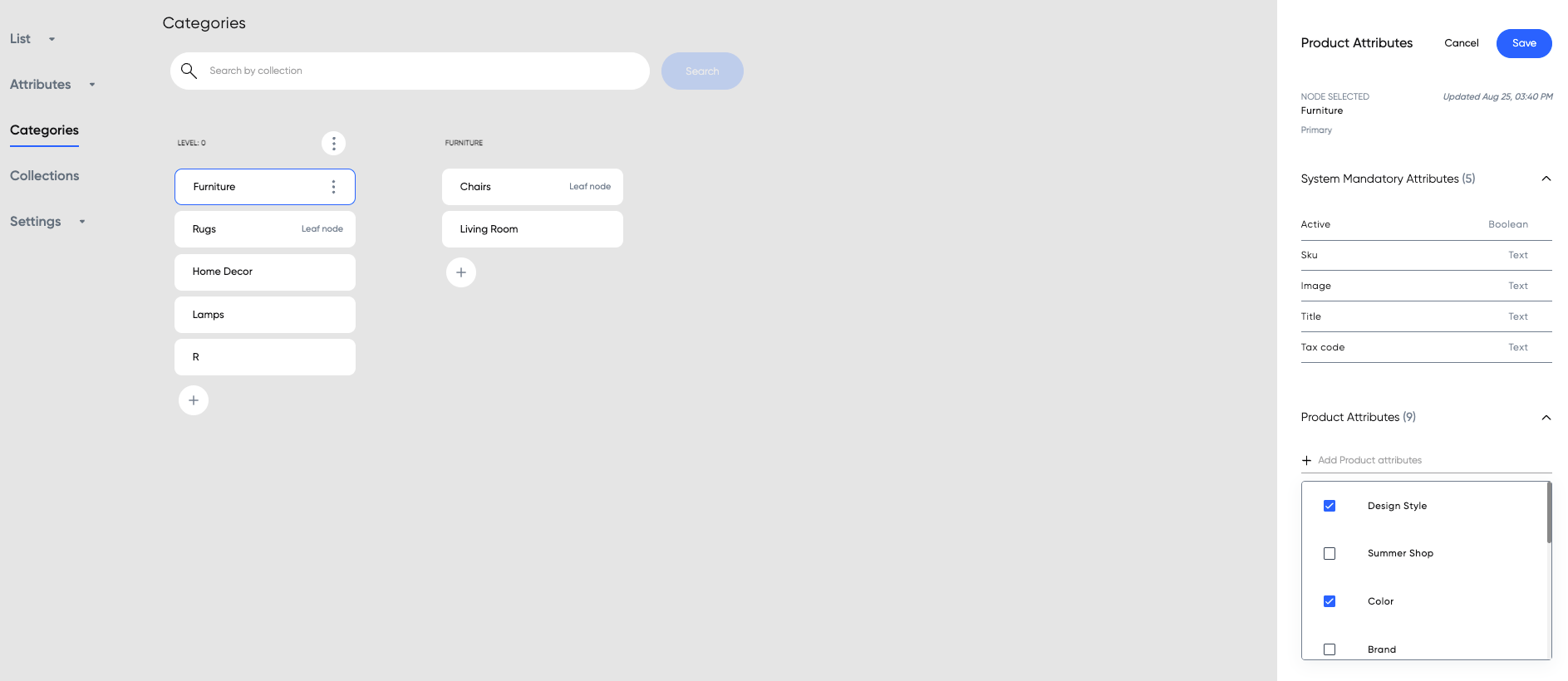
Step 5: Upload products
You have two options to upload products:- API - For details, refer to the documentation Product Catalog.
- Copilot - You can bulk upload using a CSV file. From your Copilot, go to Product Catalog → List → Items, then click Import for bulk uploading, or New Item to create a single product.

| Category Leaf | SKU | Title | Image | Active | Description |
|---|---|---|---|---|---|
| Furniture->Chairs | AGCHAIR1 | Lynn Velvet Accent Chair | https://fabric-site-app-static-sources.s3.amazonaws.com/Chair+1.png | TRUE | Give your living space a renewed feeling by adding this cool grey Lynn accent chair. Soft velvet fabric cloaks this glamorous piece for a luxurious look. Button-tufting covers the rear from edge to edge, while polished nailheads stud the back’s outline to underscore the elegance of this piece. Sit back to savor the cushion’s foam and fibre blend as the curved back wraps around you in a cozy hug. Refined and refreshing, this Lynn accent chair increases the chic factor in your space. |
| Furniture->Chairs | AGCHAIR2 | Adel Linen-Look fabric Accent Chair | https://fabric-site-app-static-sources.s3.amazonaws.com/Chair+2.png | TRUE | Savor your time at home with the comfort of this stylish beige Adel accent chair. Linen-look fabric envelops this piece for a charming and chic appeal. Both the seat and back cushion feature a mix of soft fibre fill and robust foam to ensure you stay snug while you binge-watch your favourite TV shows. While the upholstery provides a neutral base to emphasize however you want, the dark brown wood legs reach up to frame the chair’s base with fashionable stability. Keep your living space looking modern and inviting with this elegantly designed Adel accent chair. |
Add prices and promotions
fCP’s Offers service works in conjunction with Product Catalog service to set up and manage product prices. “Offers” provides a wide range of coupon and promotion features, enabling you to design various types of deals, including single-use coupons, customer-specific offers, as well as site-wide promotions.- Promotions are automatically applied discounts when the specified conditions are met by the products or the cart.
- A coupon is a specific type of promotion that involves the use of a unique code. Shoppers can apply this code during the purchase of specific products or in the cart to receive the associated discount.
Step 1: Adding price to SKUs
To set a price for an item in Copilot, go to Offers → Pricing and search for the SKU for which you wish to update the price.\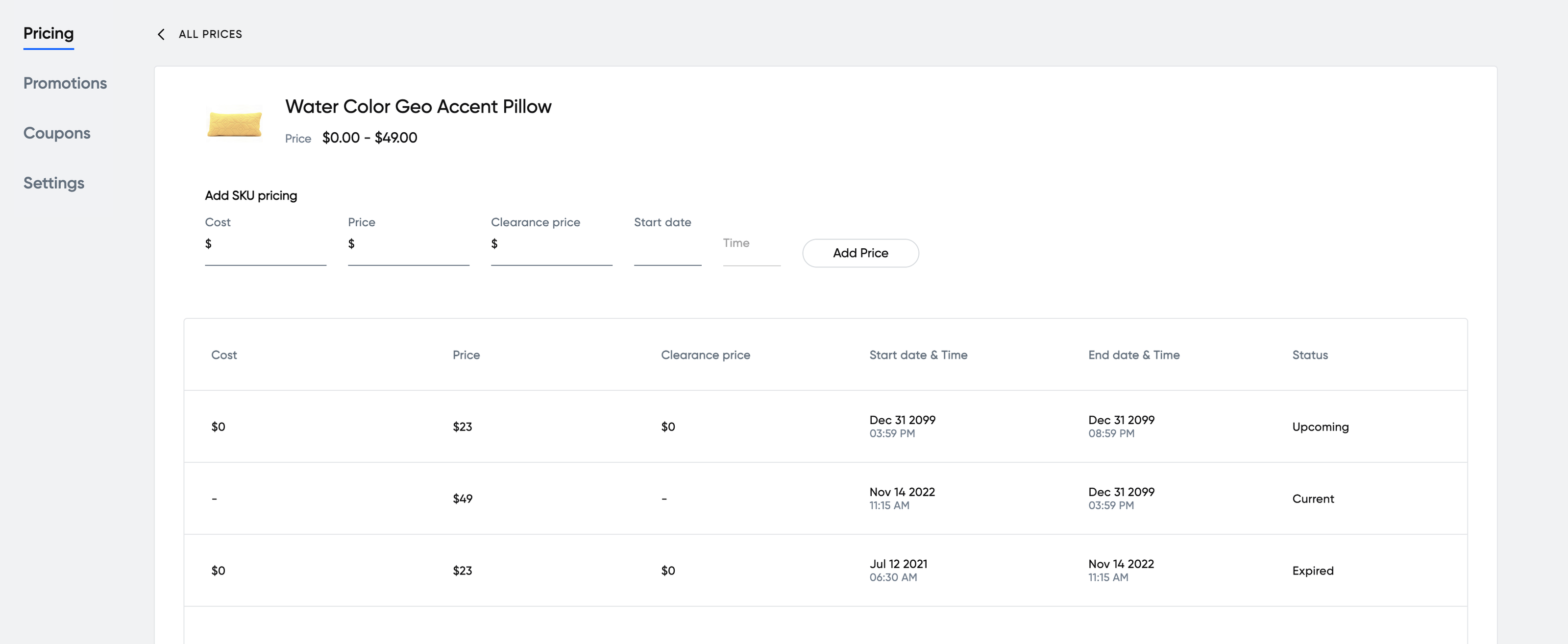
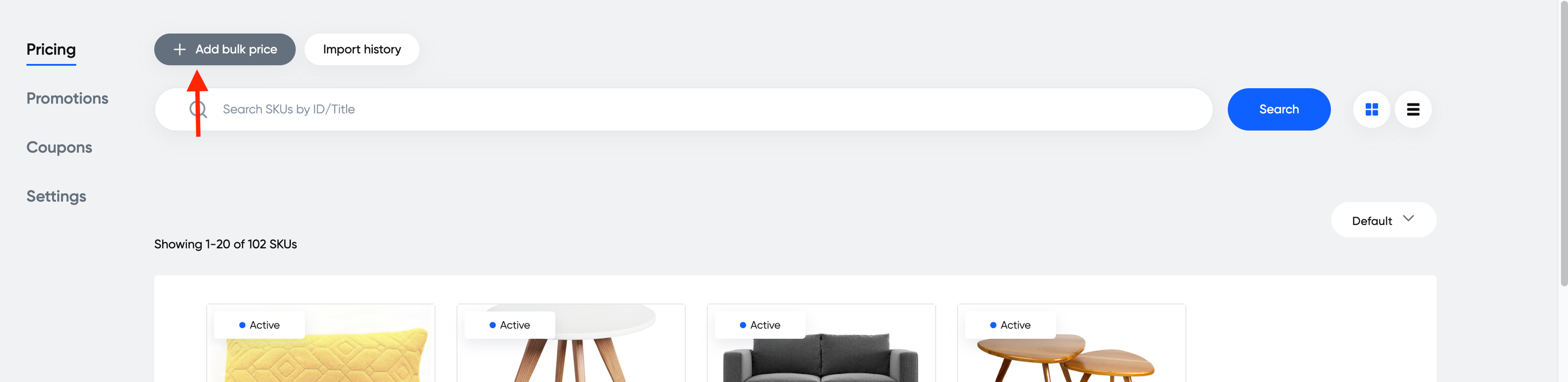
| SKU | Cost | Price | Clearance Price | Start Date (UTC) | Price List Name |
|---|---|---|---|---|---|
| AGCHAIR1 | 205 | 399 | 300 | 2023-06-03T00:45:00.000Z | Default |
| AGCHAIR2 | 468 | 785 | 700 | 2023-06-03T00:45:00.000Z | Default |
- Cost - Cost of goods sold, or the direct cost to source and/or manufacture the products.
- Price - Price at which the product is being sold.
- Clearance - Lowest amount to sell the item.
Step 2: Add promotions
To create and update promotions, go to the Promotions tab of Copilot Offers and click + Add Promotion.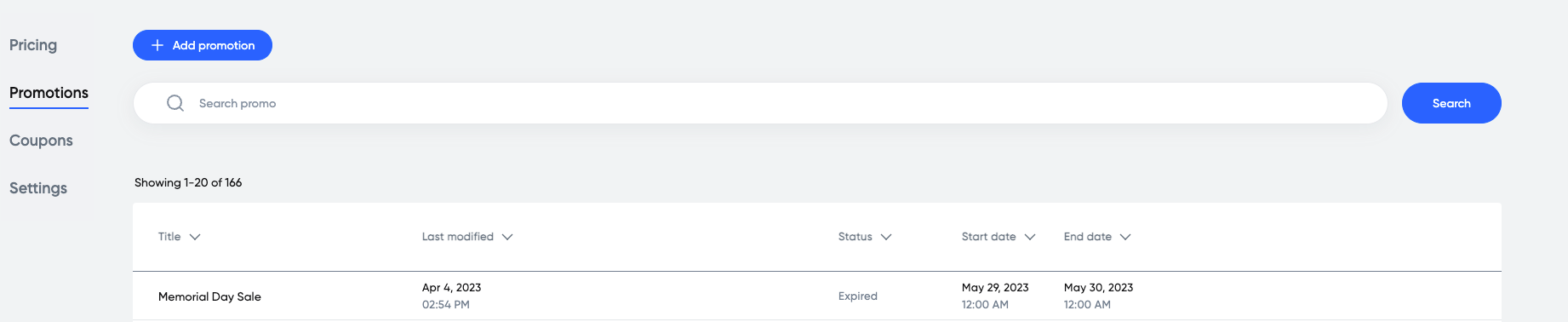
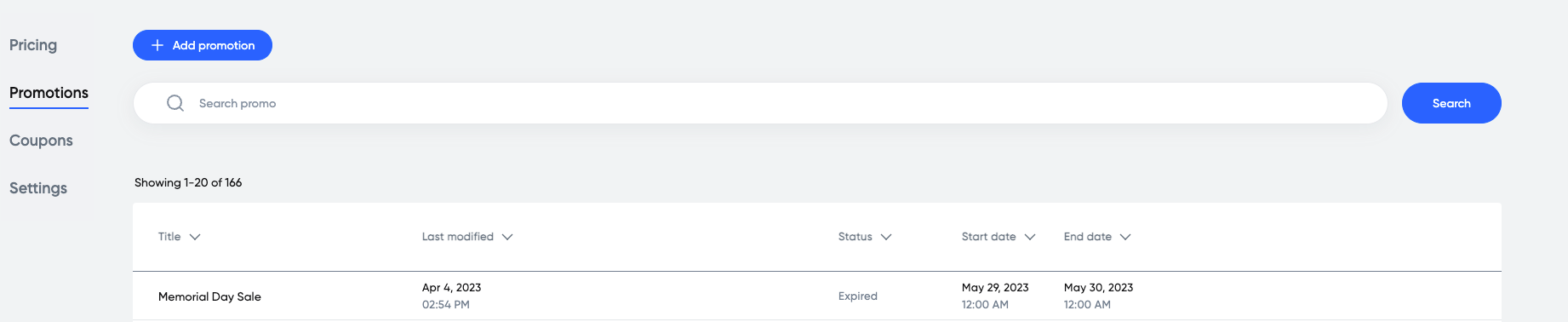
Add inventory
fabric’s Locations and Inventory services offer integration options for merchants like you who have external sources of truth for your location and inventory data. Through custom integrations, you can automatically and seamlessly sync your data with fabric at regular intervals by using fabric’s APIs. To access real-time inventory for your Storefront, you must first create a Network, which is an aggregation of inventory. These networks should be the source of truth for inventory aggregation rules. The inventory aggregation process within the Network service is done real-time, capturing and combining the inventory quantity for each SKU across multiple locations within the network. This allows you to effectively monitor the availability levels across various locations. In addition, fabric’s Orders service is designed to unify orchestration of transactional data, providing a centralized solution for managing the entire order process. If you don’t have an external source of truth for your location and inventory information, you can use fabric’s out-of-the-box functionality to fulfill your needs. Locations define location details and manage how orders are fulfilled. Networks, on the other hand, are groups of locations that share inventory. By assigning a network code, Storefronts can access inventory using the network code.Step 1: Create Locations
To create a new Location in Copilot, go to Orders → Locations → Create Location.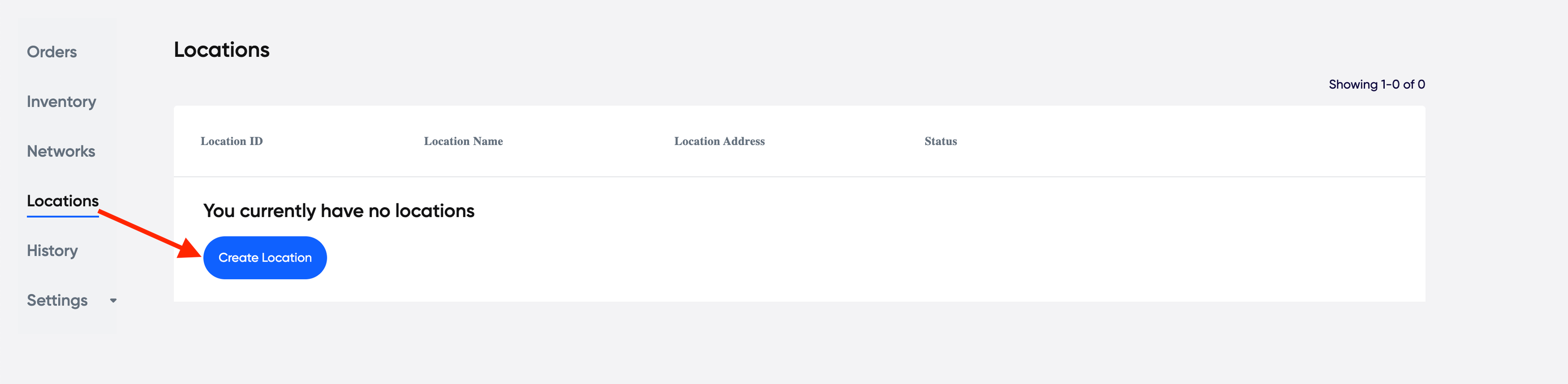
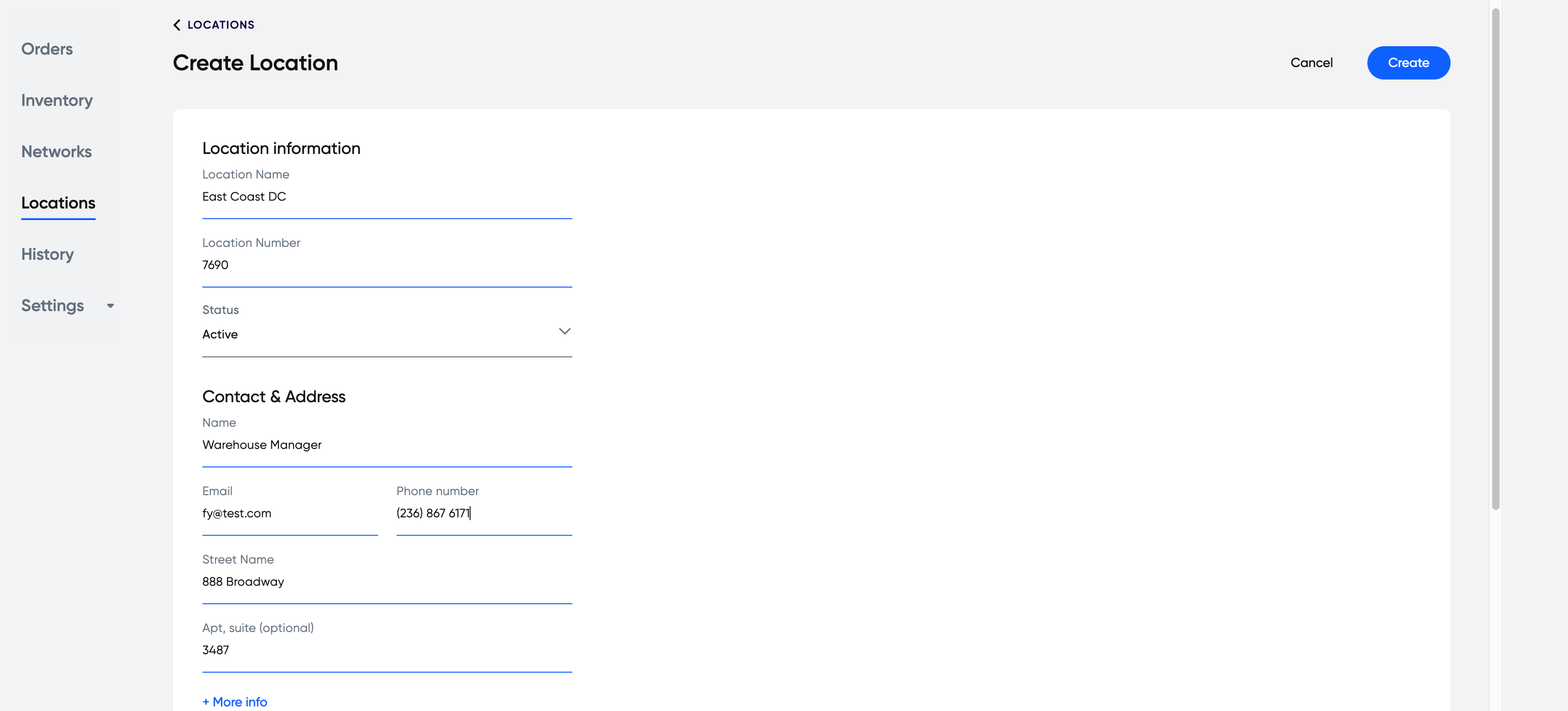
Step 2: Create Location Attributes (Optional)
Location attributes enable the customization of specific properties, such as temporary closure, access restrictions, and pickup and return options. By adding these attributes, you can offer supplementary information regarding your locations.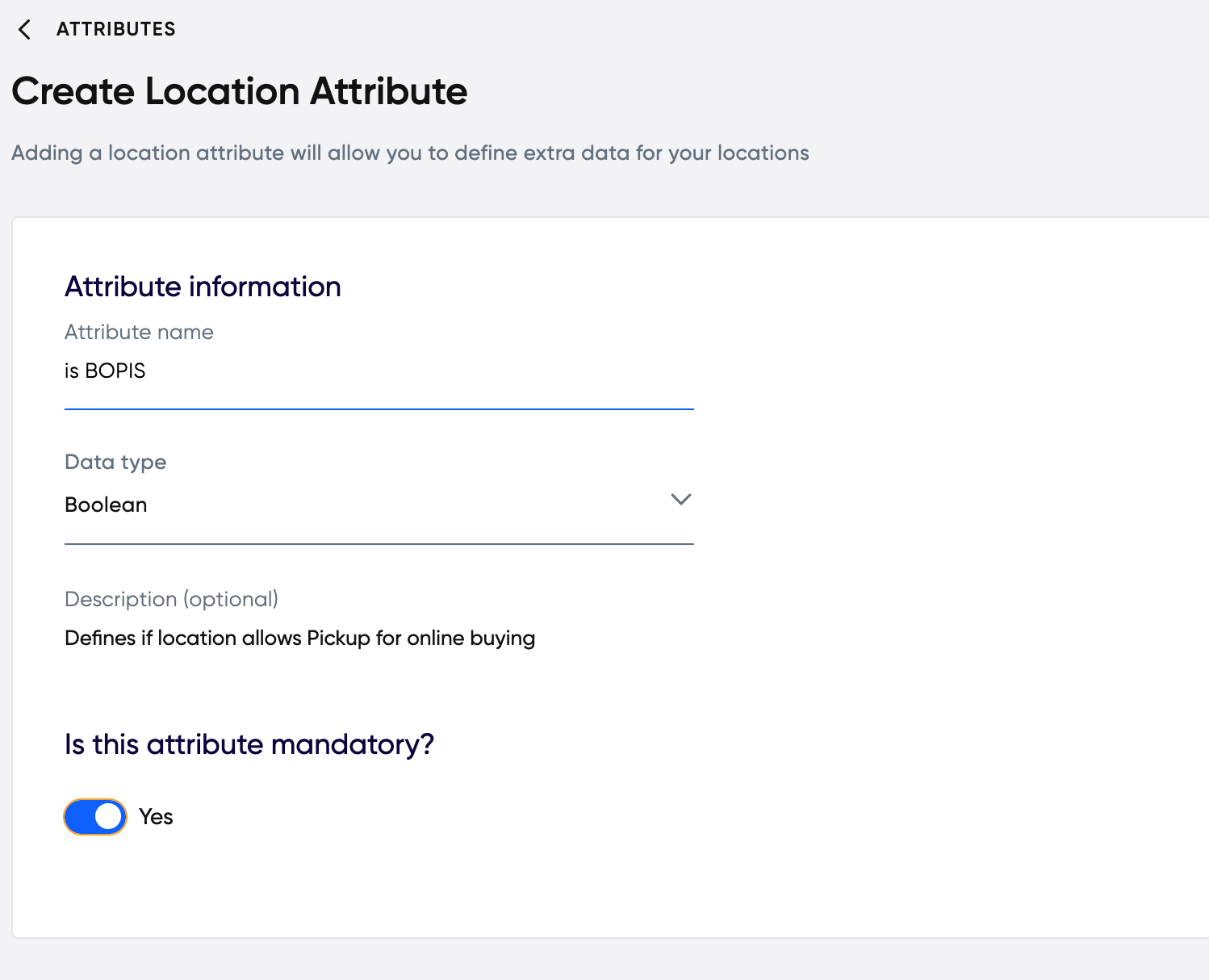
Step 3: Define Networks
The primary objective of a network is to consolidate inventory for a group of locations based on inclusion and exclusion rules. These locations might include stores, warehouses, and outlets.- A Single Network defines inventory availability rules for items and locations.
- Multiple Networks are formed by grouping two or more Single Networks, allowing different types of locations to be set up within the retail system.
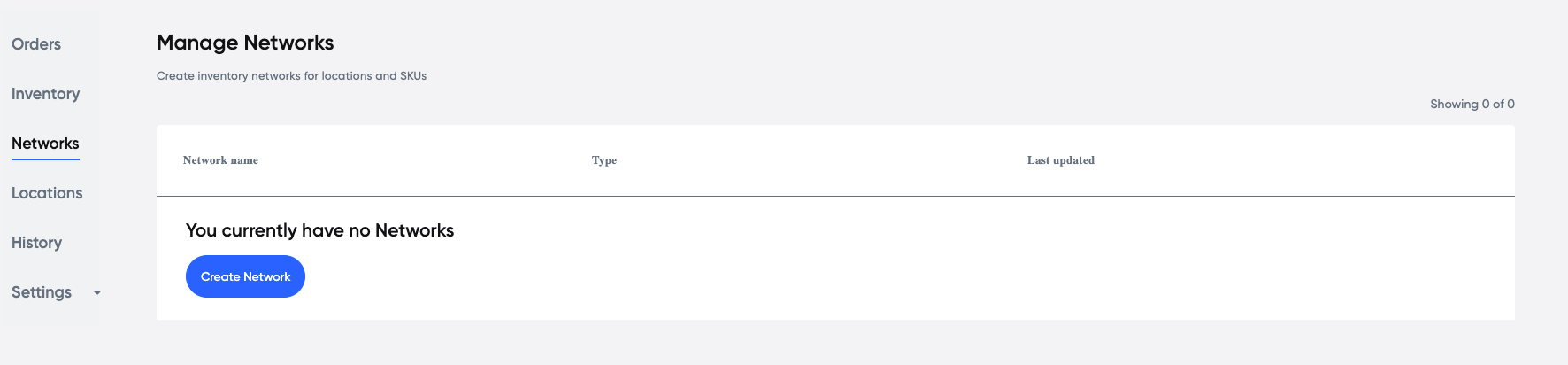
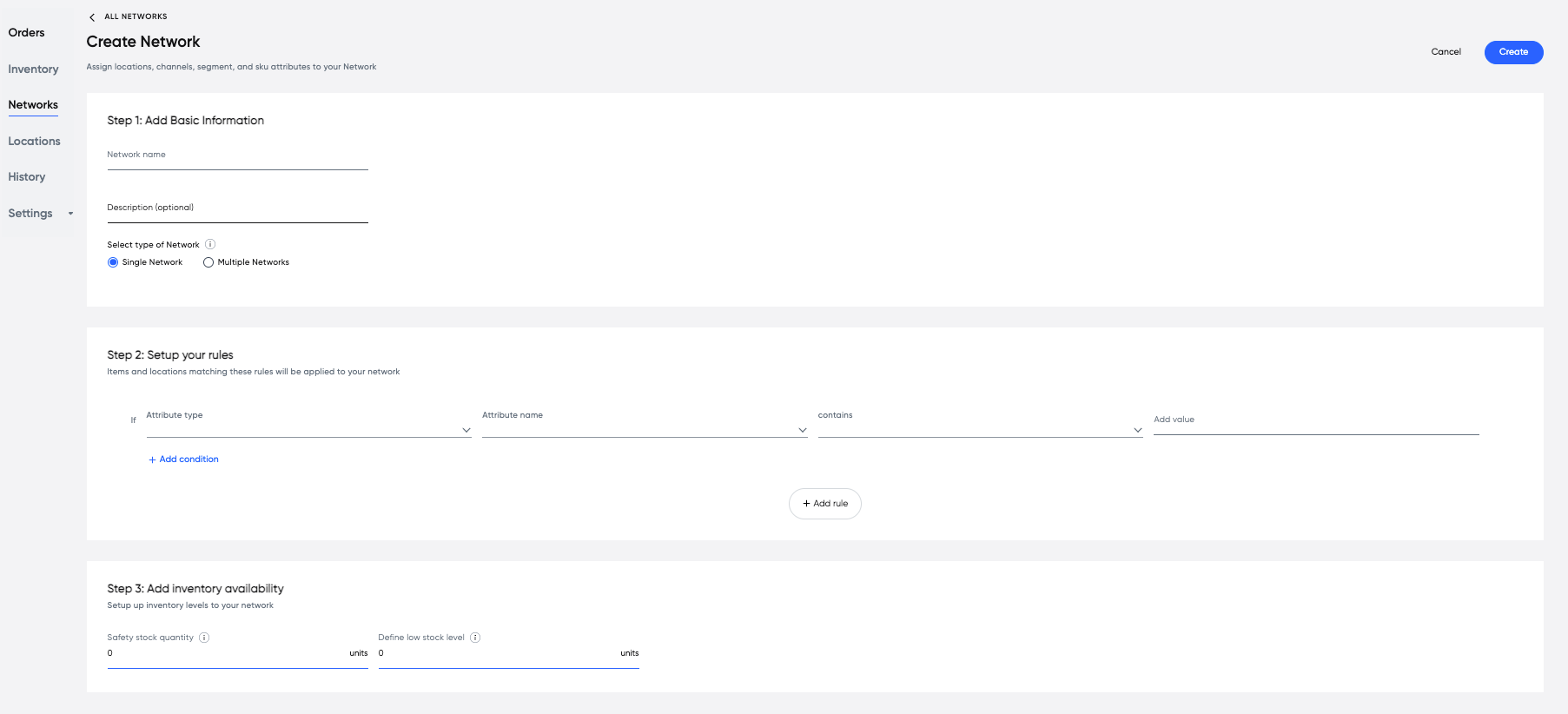
Step 4: Create Inventory
Creating inventory is an essential step in managing your products. This process is critical for ensuring accurate inventory counts, minimizing the risk of stockouts or overstocks, and facilitating efficient order fulfillment. Go to Orders → Inventory to bulk upload inventory details for products. Most inventory updates are done through API; refer to Update inventory by adding new property for more details.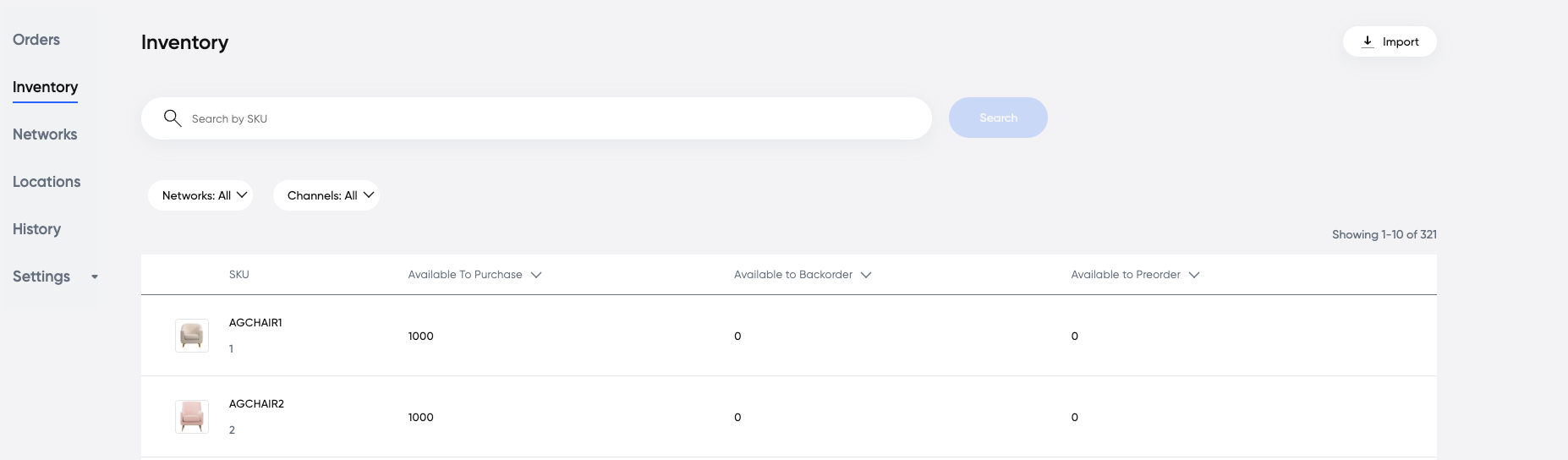
| SKU | Item ID | Location Number | Channel Id | onHand | allocated | shipped |
|---|---|---|---|---|---|---|
| AGCHAIR1 | 12 | 10 | brand | 1000 | 0 | 0 |
| Sku | Item ID | Location Number | Channel Id | Vendor Id | Lead Time | Inventory Type | Infinite Inventory | Backorder Date | Backorder Limit | Preorder Date | Preorder Limit | Safety Stock | Low Stock | Segment |
|---|---|---|---|---|---|---|---|---|---|---|---|---|---|---|
| AGCHAIR1 | 12 | 10 | brand | vendor1 | 12 | Stock | false | 2023-06-07 | 10 | 0 | 10 | 2 | 123 |
Configure Checkout
Configuring payment methods
Outlined below is the process for setting up available payment methods. For custom payment configurations that we don’t support out of the box, contact your customer service representative. To configure the fabric Checkout service, provide the necessary API keys from your payment provider. These keys will allow us to establish the necessary integration and facilitate smooth payment processing.Payment Providers we currently support
We are always adding support for more payment providers to this list. If there is a payment provider that you’d like to use that isn’t on this list, please contact your customer service representative.| Provider | Methods | Auth | Capture | Void | Refund |
|---|---|---|---|---|---|
| Authorizenet | CC/Bank Account | ✅ | ✅ | ✅ | ✅ |
| Cybersource | CC | ✅ | ✅ | ✅ | ✅ |
| Balance | CC/Terms | ✅ | ✅ | ✅ | ✅ |
| Checkout.com | CC | ✅ | ✅ | ✅ | ✅ |
| Checkout.com | Tamara | ✅ | ✅ | ✅ | ✅ |
| Checkout.com | Apple Pay | ✅ | ✅ | ✅ | ✅ |
| Tabby | CC/BNPL | ✅ | ✅ | ✅ | ✅ |
| Braintree | CC | ✅ | ✅ | ✅ | ✅ |
| Braintree | PayPal | ✅ | ✅ | ✅ | ✅ |
| Braintree | ApplePay | ✅ | ✅ | ✅ | ✅ |
| Stripe | CC | ✅ | ✅ | ✅ | ✅ |
| Verifone | CC | ✅ | ✅ | ✅ | ✅ |
| Verifone | PayPal | ✅ | ❌ | ✅ | ✅ |
| Verifone | ApplePay | ✅ | ✅ | ✅ | ✅ |
| Verifone | GooglePay | ✅ | ✅ | ✅ | ✅ |
